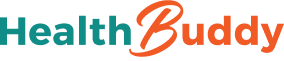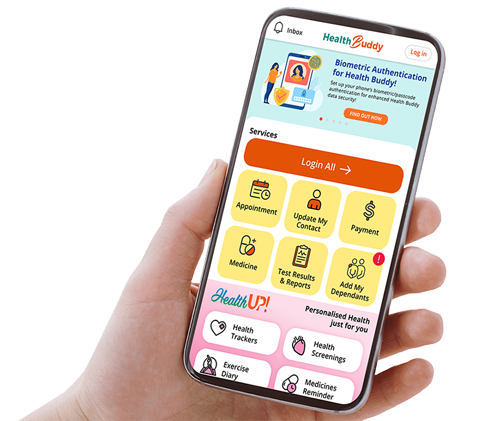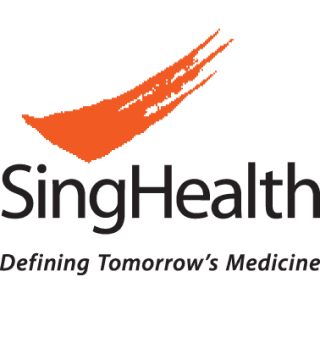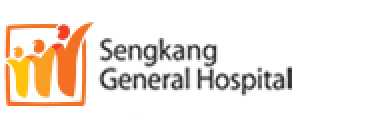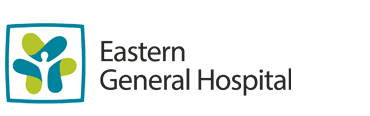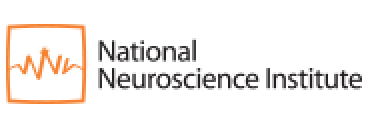Singapore General Hospital will NEVER ask you to transfer money over a call. If in doubt, call the 24/7 ScamShield helpline at 1799, or visit the ScamShield website at www.scamshield.gov.sg.
We’d love to hear from you! Rate the SGH website and share your feedback so we can enhance your online experience and serve you better. Click here to rate us
How to start Video Consultation (VC) on computer & mobile phone
On this page, you will find information on how to install Zoom on your personal computer or mobile phone for VC with SGH.
You will receive your VC Zoom meeting link via SMS (i) 1 day before VC and (ii) at least 30 minutes before your VC.

Step 1:
Click on the Zoom meeting link on your SMS.
Step 2:
For first time users, the system will prompt you to run the VC application (called Zoom). For returning users who have already installed the application before, you may proceed.

Step 3:
Follow system instructions for application download. After the Zoom application has been downloaded, you can click on the meeting link again to launch it.

Step 4:
You will be connected with your healthcare provider. If your healthcare provider has not appeared, kindly wait for him/her. We seek your kind understanding as there may be a delay in the previous consultation.
While waiting, you can optimize your video and sound settings.
Stay Healthy With
Outram Road, Singapore 169608
© 2025 SingHealth Group. All Rights Reserved.